Vibrational shock (Gunfire impact)
Software Vibration shock is used for testing specimen resistance to vibration impact. This software is a part of the software complex ZETLAB VIBRO, supplied together with vibration control systems ZET 017-U. The software enables generation of impacts with pre-set parameters and noise presence within a specified frequency range. The software is activated via ZETLAB control panel and VCS menu.
Resistance to vibration impact – tests performance
Upon activation of “Start” key, there begins a stage of preliminary impacts. During 10-12 seconds there will be produced several impacts with minor amplitude. Upon completion of preliminary impacts there begins the main stage of vibration tests with reproduction of vibration impacts with a set amplitude.
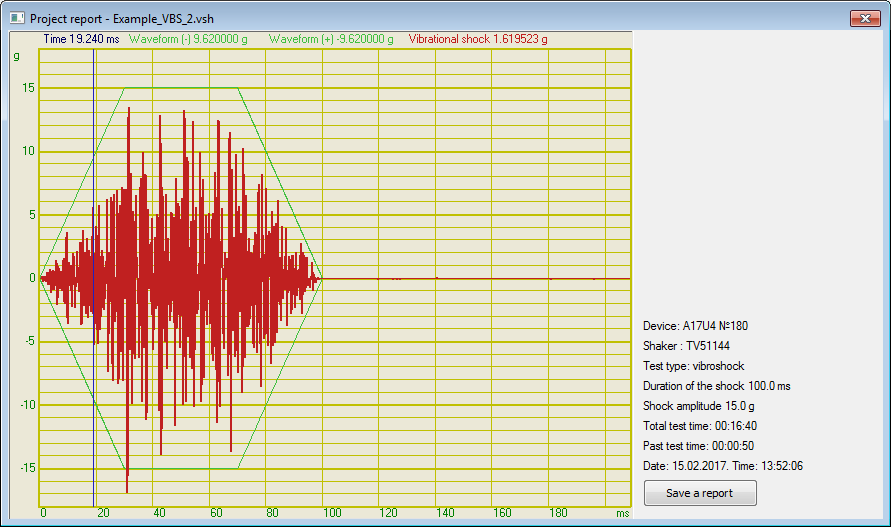
Multichannel oscilloscope program is used for additional vibration tests process control. The figure below shows an example of vibration impact tests with a depiction of control channel signal level. The diagram shows Nyquist plot record process, minor amplitude impacts sequence, and the vibration impacts.
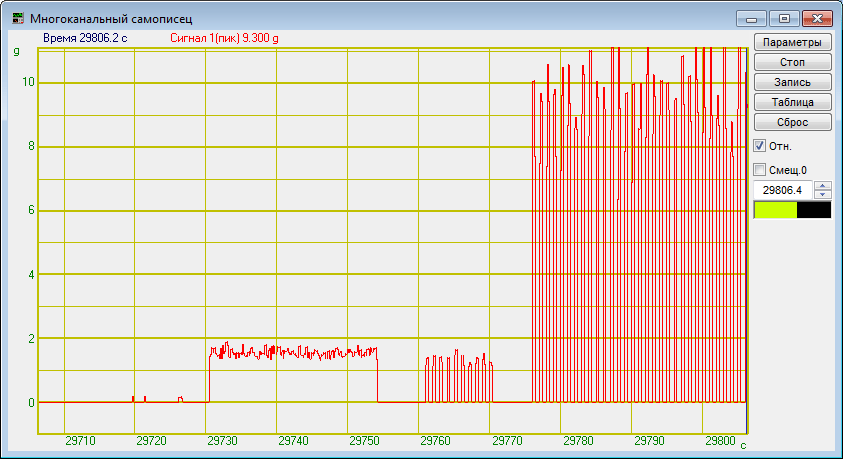
Multichannel oscilloscope: vibration tests
The software application Spectrum narrow band can be used for viewing signal spectrum. The software allows to depict instant signal values as well as maximum or average signal values within a certain frequency range. The figure below shows vibration impact spectrum: instant signal values (RMS) are shown in the red chart. Green charts stand for signal average values for each spectrum frequency band for the time of tests performance.
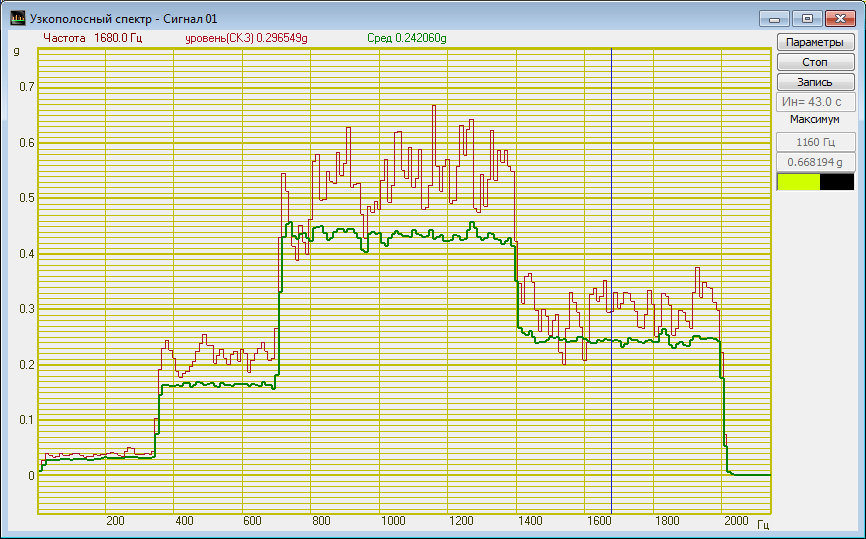
Vibration impact spectrum: instant (red) and average (green)
In the course of testing, it is possible to activate “Pause” key and to suspend vibration tests performance. Upon next click on “Pause” key, the test process will be renewed with previously set parameters. To stop the tests, click “Stop” key.
In the case of unexpected pause in vibration tests performance (due to non-compliance with vibration shaker parameters, lost connection and so on) there appears a dialog window “Vibration tests suspended. Renew? Yes / No“. In order to renew vibration tests performance, select “Yes“, to stop vibration tests, select “No“.
In the course of testing or upon its completion, it is possible to generate vibration tests report. In order to do this, use the keys “Report” and “Signal recorder“ in the left bottom section of the interface.
Upon activation of the “Report” key, there appears “Project report” window with a profile file name (see the figure below). The window depicts coordinate map with tolerance and acceleration charts. The right section contains vibration tests description.
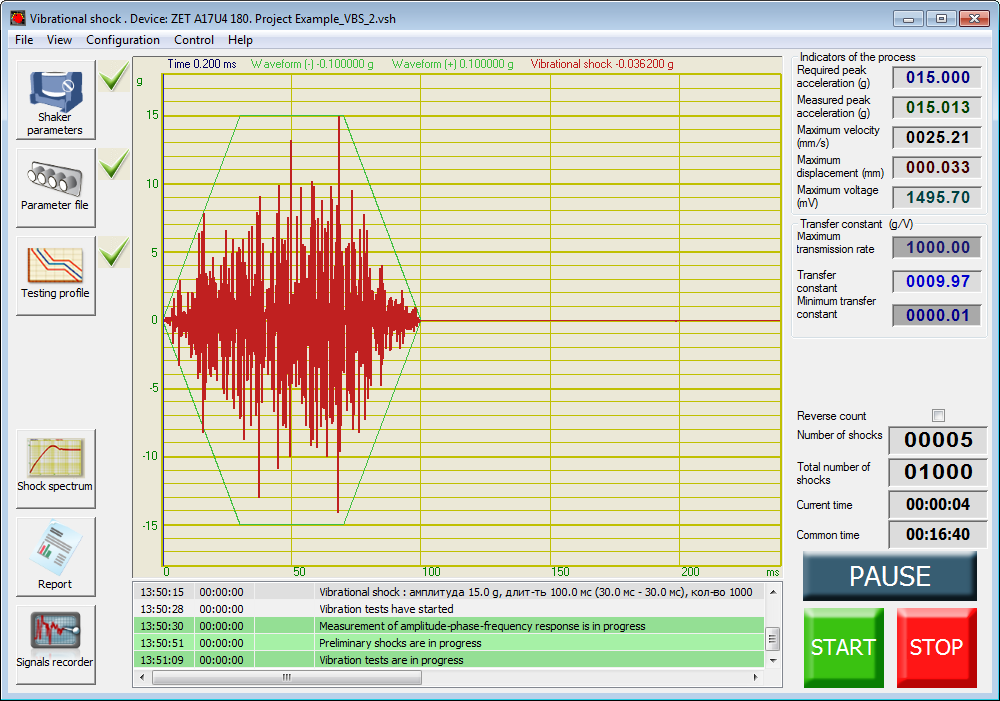
Project report window
In order to save the report, click “Save a report” key – upon its activation there appears a dialog window offering to save the selected vibration sensors charts as “dtu” or “rtf” file. “dtu” files can be viewed and printed in Results view program.
In order to save information of all registered impacts, click “Signal recorder” key – it will activate “Table of fixed shocks” window (see the figure below) depicting a table with all registered impacts parameters for the tests performance period.
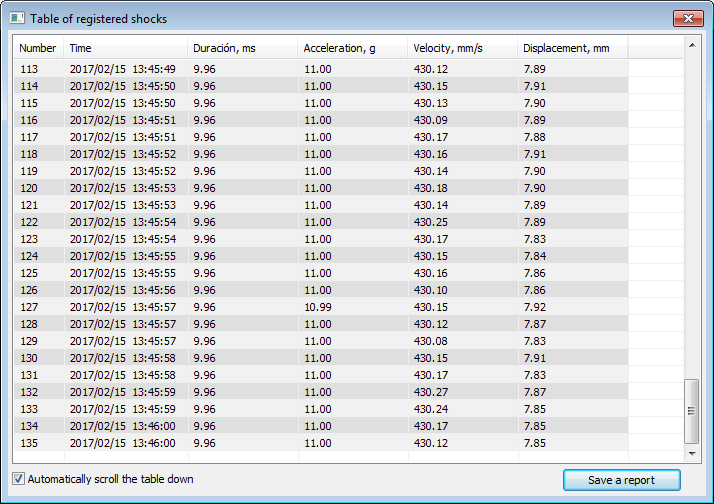
Table with registered shocks parameters
To save the registered data to PC, use the key “Save a report”. The report is saved in “dtu” format (which can be viewed in Results view program) or in “rtf” format to be viewed in a text editor.
Note: It is not allowed to use any other ZETLAB programs after vibration tests start or signal generator activation, since it may cause damage to the vibration shaker.
Vibration tests performance – additional information
Additional information on vibration tests performance, vibration shaker and VCS selection, equipment calibration, ZETLAB VIBRO Software functions and FAQ is available in the clause VCS – integration.
In the Clause Video lessons, you can find detailed instructions on vibration test performance and corresponding preparation.
