Random vibration
Random vibration Software program is used for testing the specimen resistance to random vibration impact. This program is a part of vibration controller ZET017-U.
Random vibration – description
The main part of Random vibration software interface is represented by the chart area: tests profile (“Set” diagram), tolerance (diagram “Tolerance(-)” and “Tolerance(+)“), “Equilization” and ranges of all controlled, viewed and measured parameters (in the case if there is more than a single control channel, a general control range will be displayed).
Process indicators (right part of the interface) display the test parameters:
- Indicator “Required RMS acceleration (g)” displays current profile vibrational acceleration.
- Indicator “Equilization RMS acceleration (g)” displays actual equalized profile integral level (bright green color on the diagram), which is several times less than the set profile (the difference can be set automatically or in manual mode).
- Indicator “Current RMS acceleration (g)” displays control channel signal measured RMS value.
- Indicator “Maximum of the acceleration (g)” displays control channel maximum signal value.
- Indicator “Generator’s voltage (mV)” displays measured generator signal peak voltage.
Below one can see Overloads counter section with “Maximum peak (g)” and “Number of peaks (rem)”. Since generated noise signal is a random signal with normal probability density, it is unlikely that accidental surge with a peak acceleration exceeding RMS in 5 times will take place. However, during tests performance, it is possible that surges occurrence may be frequent and it sometimes may lead to specimen damage. In order to enable counter accelerometer control, set the maximum peak value exceeding the RMS value in 5 times in “Maximum peak (g)” indicator and set acceptable peak number in the indicator below. During tests, there will be performed a check of acceptable level exceeding (check frequency – 1 time per second). In the case of surge detection, the number of the “Number of peaks (rem)” parameter shall be reduced; as the number reaches zero, tests performance shall be stopped. In the case if counting accelerometer control is not required, set zero value of “Number of peaks (rem)” parameter.
The next section is Transfer constant (g/V). “Transfer constant” indicator depicts the current ratio of the control spectrum to that of the generator. Below and above one can see “Maximum transmission rate” and “Minimal transmission rate” indicators, allowing to set transmission ratio measurement range specifying the limits, above which the test shall be stopped. In order to disable transmission ratio control, use the Menu “View->Transfer constant”, “Transfer constant (g/V)”.
Section Equalization contains “Equilization coefficient, (%)” and “Equilization coefficient, (dB)” indicators, allowing to set equalized profile decrease ratio. In the case if one of the parameters is changed, values of the other parameters will be adjusted automatically. “Equilization coefficient, (%)” is variable within the range of 100% /0.1%; “Equilization coefficient, (dB)” is variable within the range of 0 dB / -60 dB correspondingly. If “Equilization” section is active, total noise level during tests performance shall be determined by indicators readings (and not by ratios in the section “Schedule of vibration tests“). “Equilization” section is not displayed by default. In order to enable it, use the Menu “View→Manual equilization”.
Time indicators are located above the control keys. “Common time” indicates tests performance total duration and “Current time” parameter stands for the time during which the program has been operating in a particular mode.
The bottom part of the interface has a section of notifications for the operator.
Tests performance
In order to start vibration tests, click “START” key at the right bottom part of the interface. To stop tests performance at any time, click “STOP” key. To suspend tests performance, click “Pause” key. In order to renew tests performance, click the same key again.
Upon activation of “Start” key, the program will gradually set the testing system into a particular mode. As the level of 95% from the current acceleration RMS is reached, the program will initiate vibration tests performance (this event will be saved to the log).
In the case of unexpected pause in vibration tests performance (due to non-compliance with acceptable limits, vibration shaker parameters, and other factors), there appears a dialog window “Vibration tests suspended. Renew? Yes / No“. In order to renew vibration tests performance, select “Yes“, to stop vibration tests, select “No“.
Tests report
During tests or upon their completion, it is possible to create vibration tests report using keys “Report” and “Signal recorder” at the left bottom part of the interface.
Upon activation of the “Report” option there will appear a window “Project report” with the profile name. Right upper part of the window depicts names of the channels having available spectrum view. Diagram color can be changed by clicking the color key next to profile file name. Right bottom part of the interface contains a brief description of vibration tests (device type and number, vibration system name, frequency and amplitude range, current and total time of tests performance, actual date and time). Upper right section of the interface has a box “Counting relative to control channel“. In the case if this option is selected, there will be performed a calculation of ratio in relation to the control channel or to the general control channel.
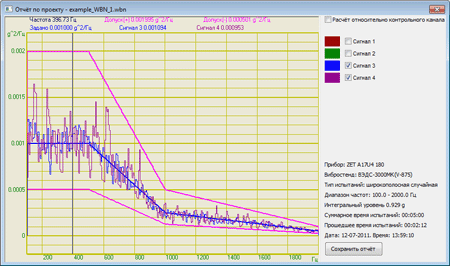
Tests report
In order to save a report, it is necessary to click the key “Save report” – there will appear a dialog window offering to save the selected vibration sensors diagrams in “dtu” or “rtf” file. The “dtu” files can be printed or viewed using Signal gallery program.
In order to save data on signal transient specifications, it is necessary to click the key “Signal recorder”. The window “Signal recorder” will depict vibration tests information for the previous time period. Upper right section of the window displays names of the channels and available diagrams. Diagram color can be changed by clicking the color key. “Signal recorder” depicts charts for the past 100 seconds or for the whole period – you can choose the option by clicking “100 seconds” or “Total” keys correspondingly. To switch between time representation options, one should check or uncheck the box “Relative coordinates”. If the box is checked, Axis X will depict time from vibration tests start. If the box is unchecked, Axis X will depict system time. To save recorder data to the PC, click the key “Save report“. The report is saved in “dtu” format (to be viewed by means of “Results view” program) or in “rtf” format (to be viewed in a text editor). Only selected channels are saved in the report.
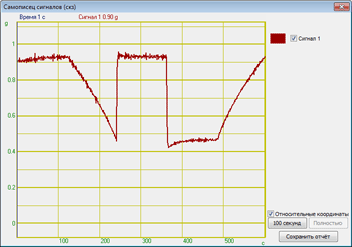
Signal recorder window
The figure below shows tests schedules along with their current performance status.

Tests schedule – level shift
Note: It is not allowed to run any other ZETLAB programs after vibration tests start or signal generator activation, since it may cause damage to the vibration system.
Random vibration — gunfire imitation
For testing the specimen resistance to random vibration impact in the gunfire systems imitation mode, one can use Random vibration Software (it is supplied together with the shaker controller ). In order to enable gunfire mode, set the corresponding parameters of the mode in the menu. Check the corresponding box. Set time intervals in sections “Delay, ms” and “Pause, ms”. Equalization mode is enabled automatically upon gunfire systems mode activation. As all the gunfire systems mode parameters are set, click “On” key.
Upon generator activation there occurs a smooth transition to the set integral level of the equalization diagram and time intervals, “On” key becomes inactive. Signal parameters also become inactive for further adjustment (the only remaining active parameters are: equalization and on/ off options for the graphs display). In the gunfire systems mode, the noise signal (which is set in accordance with reference file) will be sent by impulses from the output FFT spectrum analyzer channel to the vibration system in accordance with set time intervals. The figure below shows oscillograph chart of the signal in the gunfire systems mode.
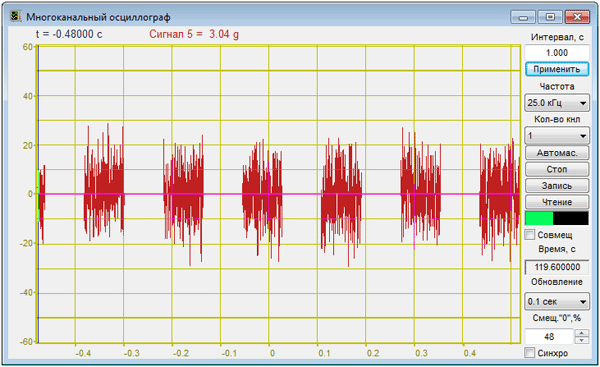
Gunfire systems imitation – oscillograph chart
Vibration tests performance – additional information.
Additional information on vibration tests performance, vibration shaker and VCS selection, equipment calibration, ZETLAB VIBRO Software functions and FAQ is available in the clause Vibration controllers – integration.
In the Clause Video lessons you can find detailed instructions on vibration test performance and corresponding preparation.
