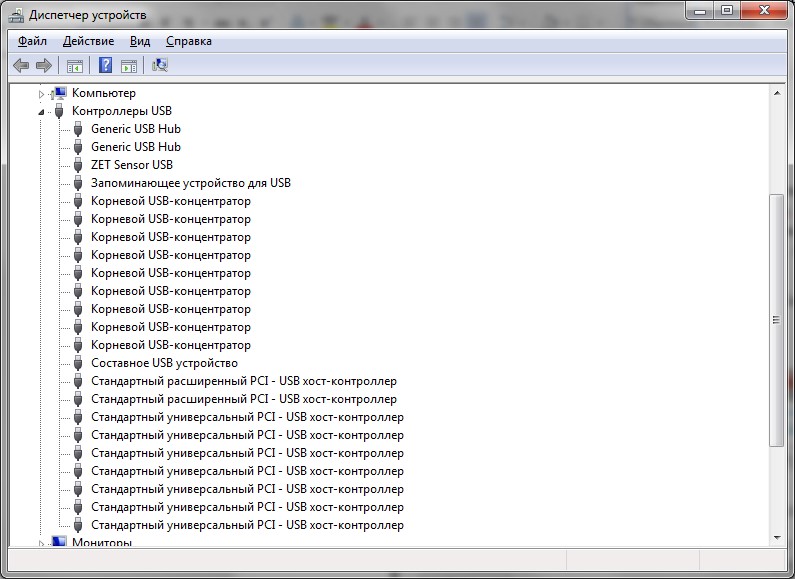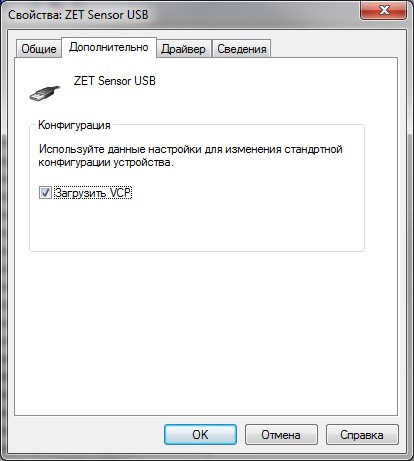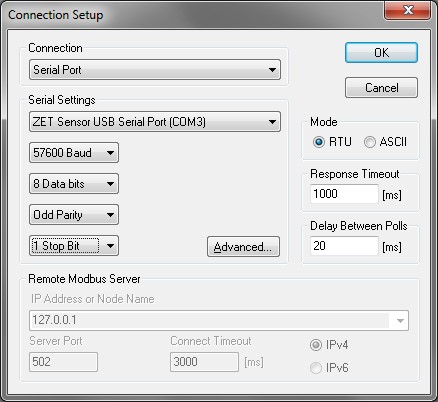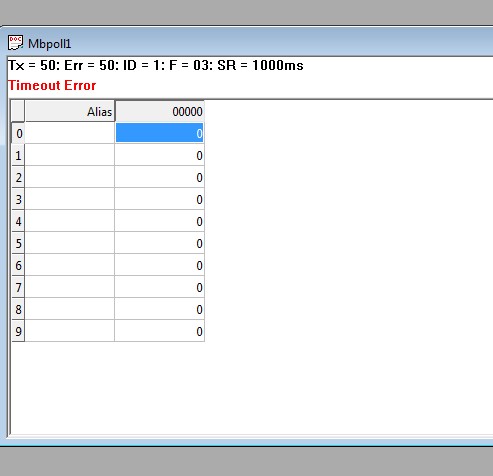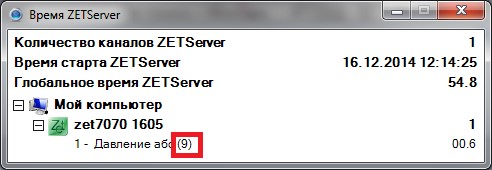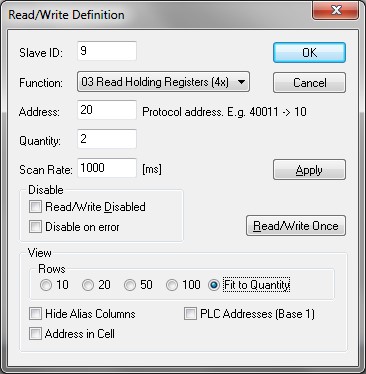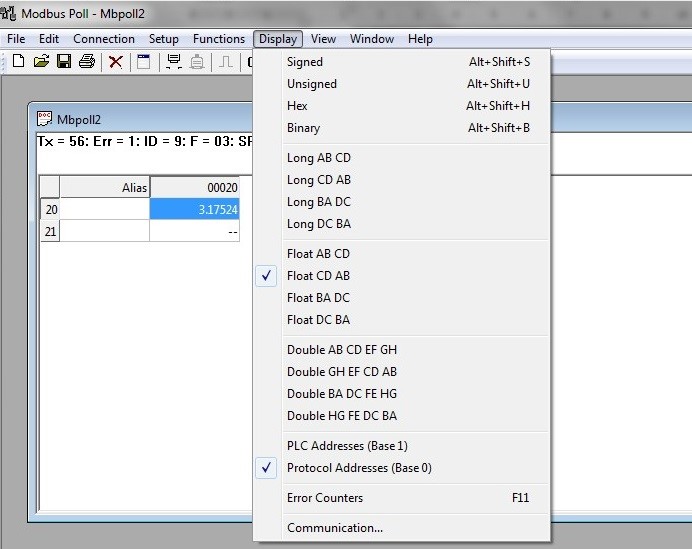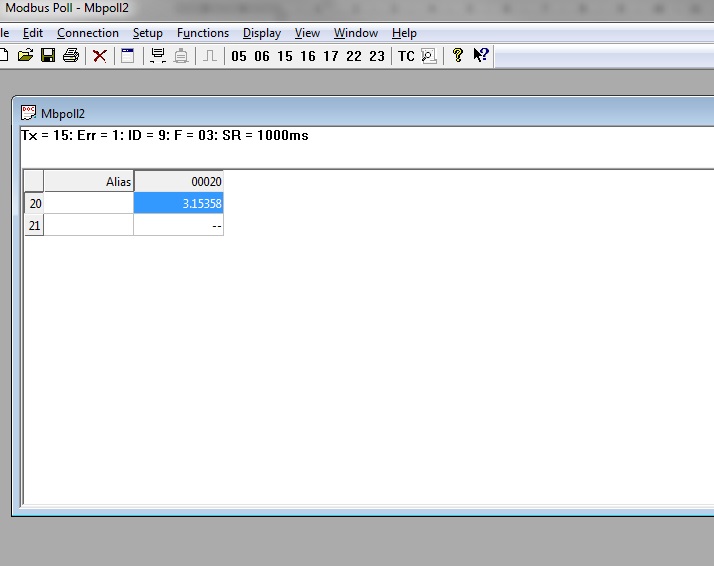CONNECTING ZETSENSOR TO MODBUS POLL VIA MODBUS PROTOCOL
One of our articles describes how to operate with the digital sensors using the Simply Modbus software. Besides this tool, we offer another program for operating our devices – Modbus Poll. To use the program functions properly, first connect our smart sensor, which supports RS-485 data transmission protocol using a third-party controller, or an interface converter. Then, enter Device Manager>>USB controller and select the device. In this case, it will be ZETSENSOR USB (Fig. 1); open its properties and on the Advanced tab check “Load VCP” (Fig. 2).
Then, turn off the controller/interface converter and connect it to the PC again.
Only after these operations, the Modbus Poll program can be launched.
After the program is launched, it needs proper configuration. To do so, enter the upper menu Connection, select Connect…, i.e. connection to the controller which converts USB to a COM port. If the program runs in a free mode, first a window will be displayed requesting the registration key; this operation can be skipped by pressing “OK” button. A window to select a device will appear (Fig. 2). Make the required configurations as shown in Fig. 2.
The field (Fig. 3) is used for polling the unit , scanning any ZET 70xx digital sensor (RS-485). As shown on the figure, there is a Timeout Error which is caused by querying a device with 1 address while the existing unit address needs to be set. The unit address can be found using ZETLAB>>Time ZETServer; firstly, perform Disconnect in the Modbus Poll program; the figure shows where the device address is displayed in ZETLAB.
Go back to the Modbus Poll program, select Connection>>Connect. Then set the unit address and make other configuration settings in the Setup>>Read/Write Definition window, as shown in Figure 6. Set in the Address cell the value displayed in the table; ZET 7012 absolute pressure sensor and its address, for example “20”.
To receive the data in the required format, a number of values should be set up. Enter “Display” and select the type of variables; in our case it will be Float CD AB.
If there are several devices, open a separate window for each one using the New function from File menu: then perform all described above setups for the unit querying. As a result, after all setups, the program window will display the data received from the smart sensor and you can make sure the sensor is operating properly.
As a result, the program window will display the data received from the digital sensor and you can make sure the sensor is operating properly.